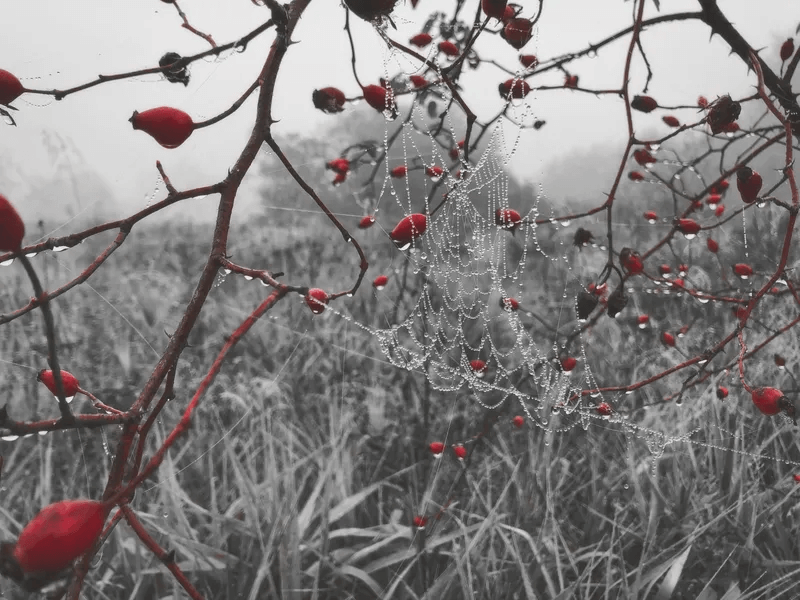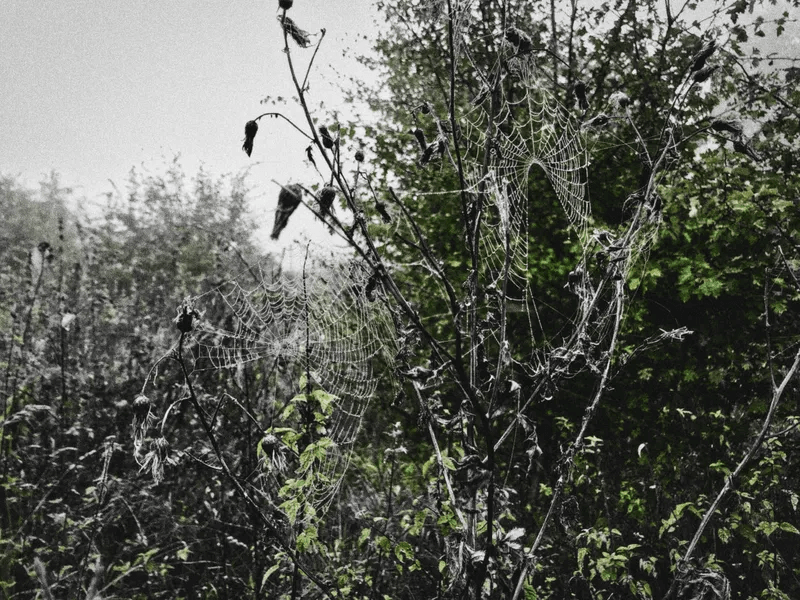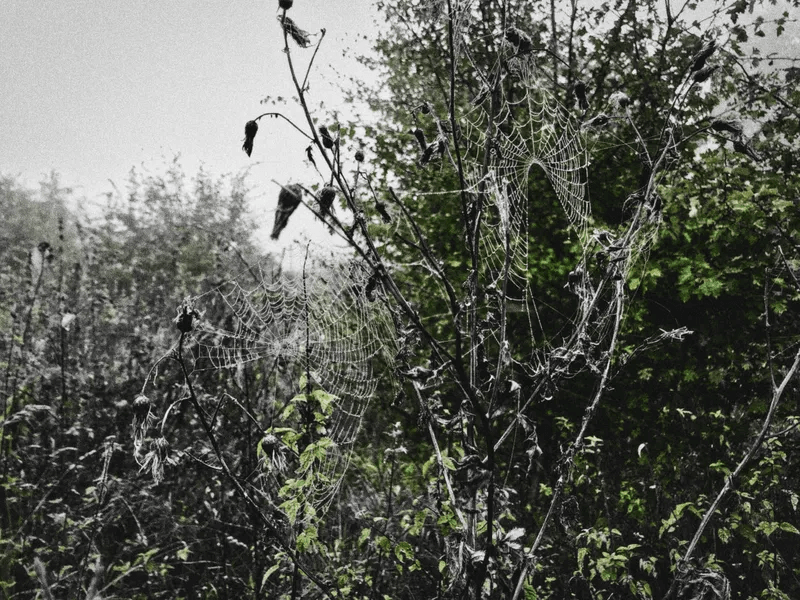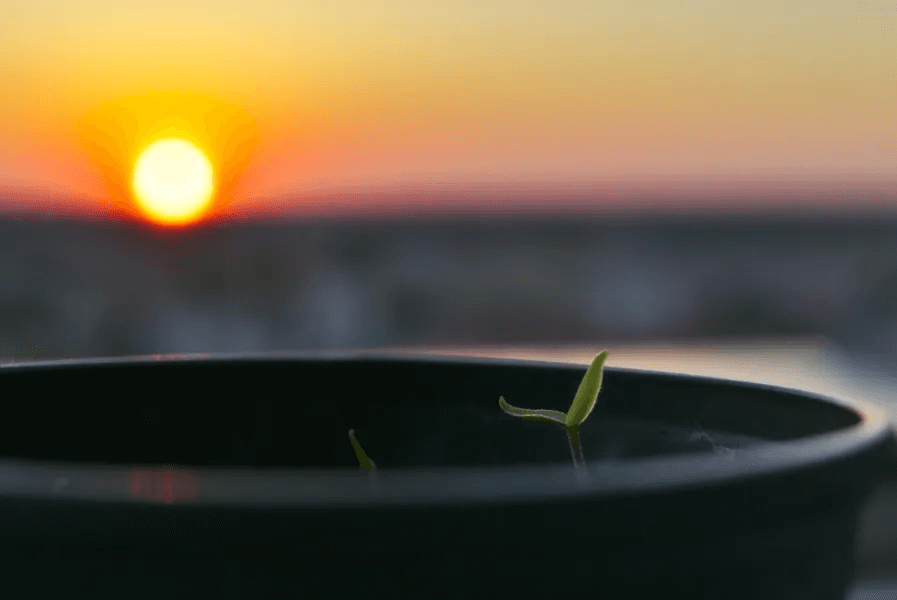
Deploy kubernetes cluster in minutes with k3s
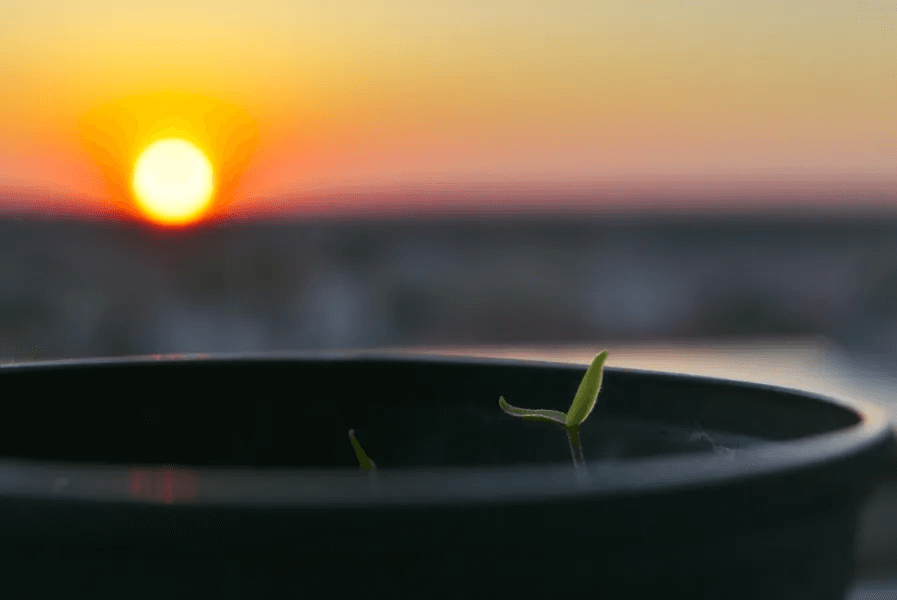
K3S is a lightweight and certified Kubernetes distribution, perfect for run development environments, CI/CD and IoT. It works very well with the ARM architecture. It’s packaged to a single binary that makes deployment and setup easy.
The default installation comes with:
- embedded SQLite
- containerd
- flannel
- coredns
- traefik (ingress controller)
- local path provisioner
- service load balancer
All those features are more than enough for most use-cases. Of course, installation is fully configurable, so if you want etcd, docker, Nginx ingress and so on – go to official documentation page https://rancher.com/docs/k3s/latest/en/ .
Default installation
Login to machine and run:
curl -sfL https://get.k3s.io | sh -
and that’s it…
After a few seconds, you should see that the master node is ready with k3s kubectl get node.
You will find config.yaml for kubernetes in /etc/rancher/k3s/k3s.yaml
Advanced installation with nginx-ingress, metallb and cert-manager
-
Deploy k3s without traefik and servicelb
curl -sfL https://get.k3s.io | K3S_KUBECONFIG_MODE="644" INSTALL_K3S_EXEC=" --no-deploy=servicelb --no-deploy=traefik" sh -s - -
Get config from
/etc/rancher/k3s/k3s.yamland put into~/.kube/configon your machine -
curl https://raw.githubusercontent.com/helm/helm/master/scripts/get-helm-3 | bash -
Add helm repo and update
helm repo add stable https://kubernetes-charts.storage.googleapis.com/ helm repo update -
Install metallb. Range of available ip addresses for loadbalancer are set in
configInline.address-pools[0].addresses[0].helm install --namespace=kube-system --set configInline.address-pools[0].name=default --set configInline.address-pools[0].protocol=layer2 --set configInline.address-pools[0].addresses[0]=192.168.1.10-192.168.1.50 metallb stable/metallb -
Install nginx-ingress
helm install --namespace=kube-system --set rbac.create=true nginx-ingress stable/nginx-ingress -
Install and configure certmanager for lets-encrypt
kubectl apply -f https://raw.githubusercontent.com/jetstack/cert-manager/release-0.14/deploy/manifests/00-crds.yaml helm install --namespace=kube-system cert-manager stable/cert-manager cat <<EOF | kubectl apply -f - apiVersion: cert-manager.io/v1alpha2 kind: ClusterIssuer metadata: name: letsencrypt spec: acme: server: https://acme-v02.api.letsencrypt.org/directory email: ACME_EMAIL privateKeySecretRef: name: letsencrypt solvers: - dns01: cloudflare: email: CLOUDFLARE_EMAIL apiKeySecretRef: name: cloudflare-apikey-secret key: CLOUDFLARE_APIKEY selector: dnsNames: - 'DOMAIN_NAME' EOFWhere:
- ACME_EMAIL – some email in yor domain (will be used to limit number of requests to acme)
- CLOUDFLARE_EMAIL – email of your cloudflare account
- CLOUDFLARE_APIKEY – api key to your cloudflare acccount
-
DOMAIN_NAME – domain that will be used in lets-encrypt certs (eg.:
*.rycerz.co)
Important disclaimer
Don’t deploy everything in kube-system if it’s not test/development cluster. Be safe.